Getting Started
Get the latest version of Xcode
To use the NavInfo [Navinfo Navigation SDK for iOS] development project, you need version 8.0 or higher of Xcode. (Note: The download address is Apple's official website)
Get AK
New Xcode project
The following Xcode 8.3 is used as an example to create a new Xcode project.
1. Start Xcode and select Create a new Xcode project.
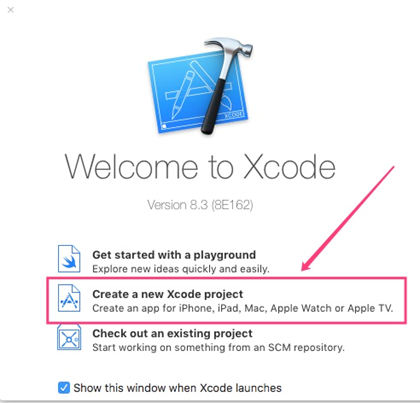
In the Choose a template for your new project dialog that pops up, select the template you want to select
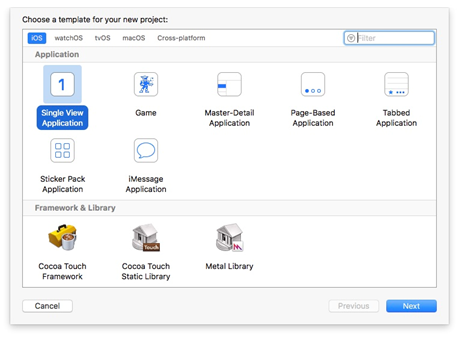
Select any template and pop up the Choose options for your new project dialog box. Enter Product Name “Navinfo Navigation SDK (named here for reference only, please fill in the specific Product Name)”, Company Identifier (developer account set) Mark), after confirming, click "Next"
2. Select Next to bring up the path selection dialog. After selecting the path, click “Create” to complete the project creation.
3. Integrated SDK: Import iNaviCore.framework into the project.
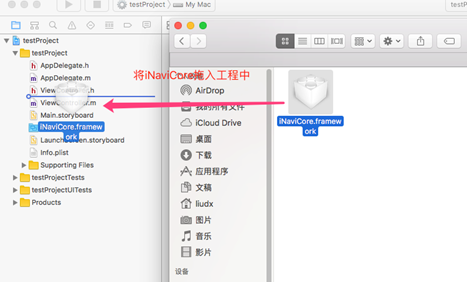
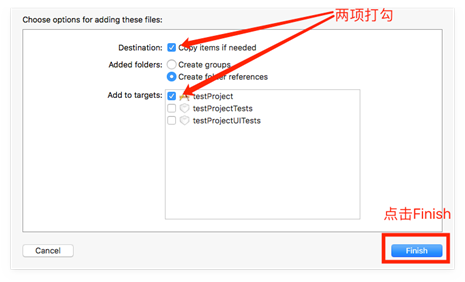
4. Import resource files that match the engine version.
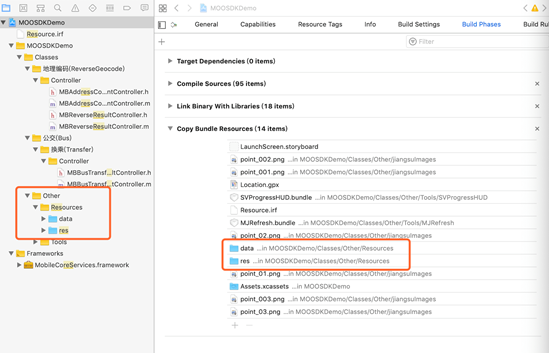
NavinfoFoundationKit
Set the apiKey in the NavinfoCoreService class of NavinfoFoundationKit.framework in the client
[[NavinfoCoreService sharedService] setApiKey:@"Enter AK"];
See the AK content for details.
Connecting to iOS devices
The easiest way to see how your app actually works is to connect your iOS device to your computer. Trust your developer certificate on your phone and turn on targeting.
Alternatively, you can also use the iOS Simulator to run your app. Xcode comes with a variety of simulators, and you can choose a simulator to build and run your app.
Build and run your app
In Xcode, click the Run option (or the Run button icon) in the Product menu to run your app.
You can see a map display in your project. If you don't see the map, check if you are connected to the internet. If you see the map but can't use related functions such as POI search and path planning, please confirm whether you have added your AK.
