Map Display
Show 3D vector maps with the following code:
(For complete code, see the MapViewActivity.java file of the Demo project)
// Custom map view
private DemoMapView mDemoMapView;
// Map rendering control class
private MapRenderer mRenderer;
/**
* Show map,
*/
@Override
protected void onCreate (Bundle savedInstanceState) {
super.onCreate(savedInstanceState);
setContentView(R.layout.mapview);
// Initialize the map
initMap();
}
/**
* Initialize the map
*/
private void initMap () {
try {
// load the map
mDemoMapView = (DemoMapView) findViewById(R.id.glView_mapview);
mDemoMapView.setHandler(handler);
} catch (Exception e) {
e.printStackTrace();
new MessageBox(this, false).showDialog(e.getMessage());
}
}
/*
* Custom map view, all map-related operations can be customized
*/
public class DemoMapView extends MapView {
// Initialize the view used to enlarge the drawing
// Start simulated navigation
// End the simulation navigation
// draw a magnified view
// Draw the arrow specifying Maneuver
// draw the camera
// draw multiple routes
// draw a single route
// Set the route to open Tmc mode
// show the route on the map
// set the destination
// Start counting
// Control whether to lock the car
// Get the current location of the car
// Set the angle of the current car, used to update the angle of the car when navigating
// Display a POI message at the specified location on the map
// hide the specified route
// delete all routes
// Map zoom operation
// Map zoom out
// ……
}
3D vector map display effect:
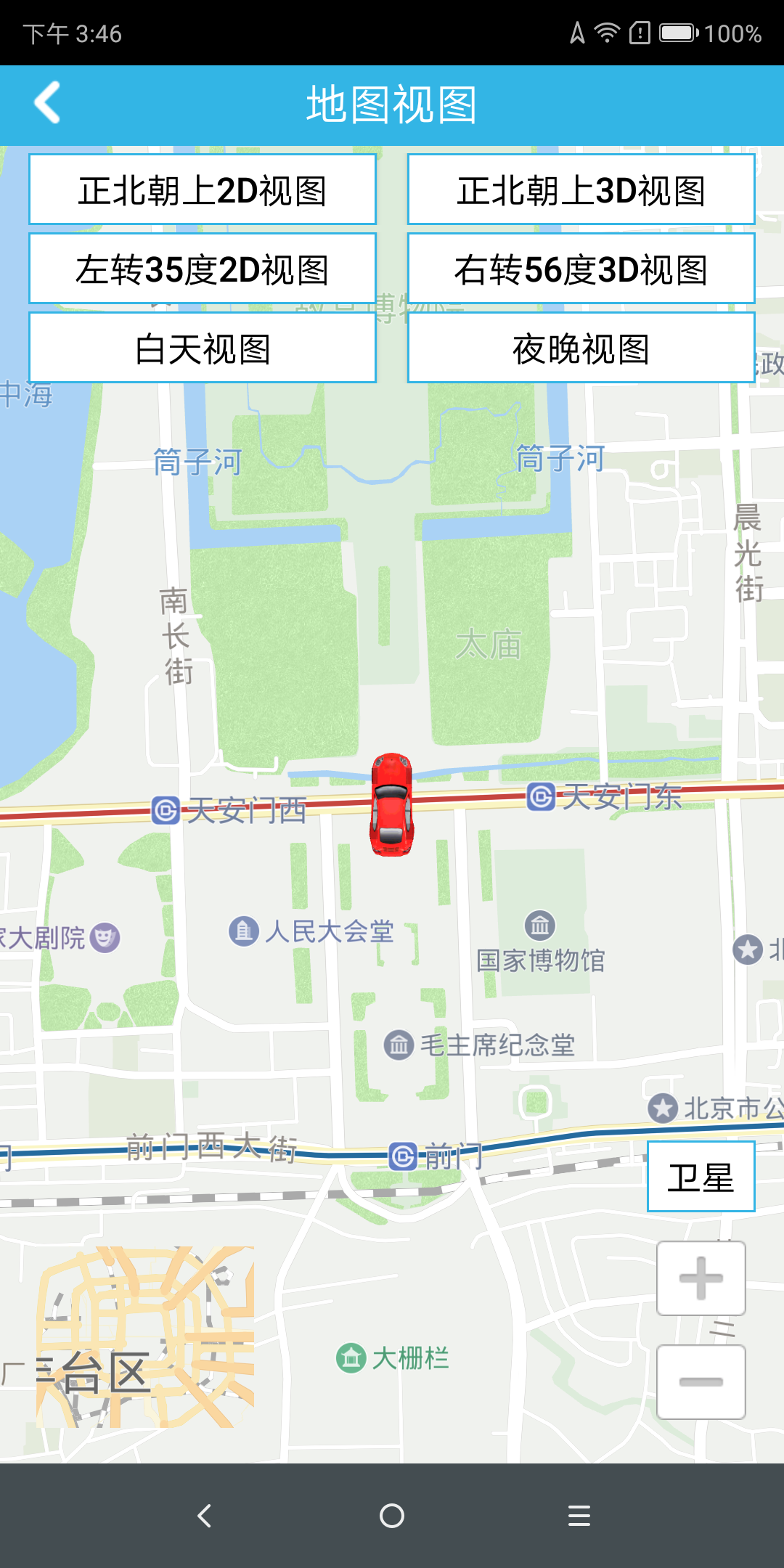
How does the map properly enable satellite maps
Close satellite imagery: MapRenderer.enableSateLayer(false);
Open satellite imagery: MapRenderer.enableSateLayer (true);
Note: The satellite map is enabled for the offline map. To copy the satellite image to the cn/satellite folder under the application root directory (for example, /navinfo/app in the global initialization settings), place the corresponding image folder under the satellite. , for example, folders named 7, 8, 9
